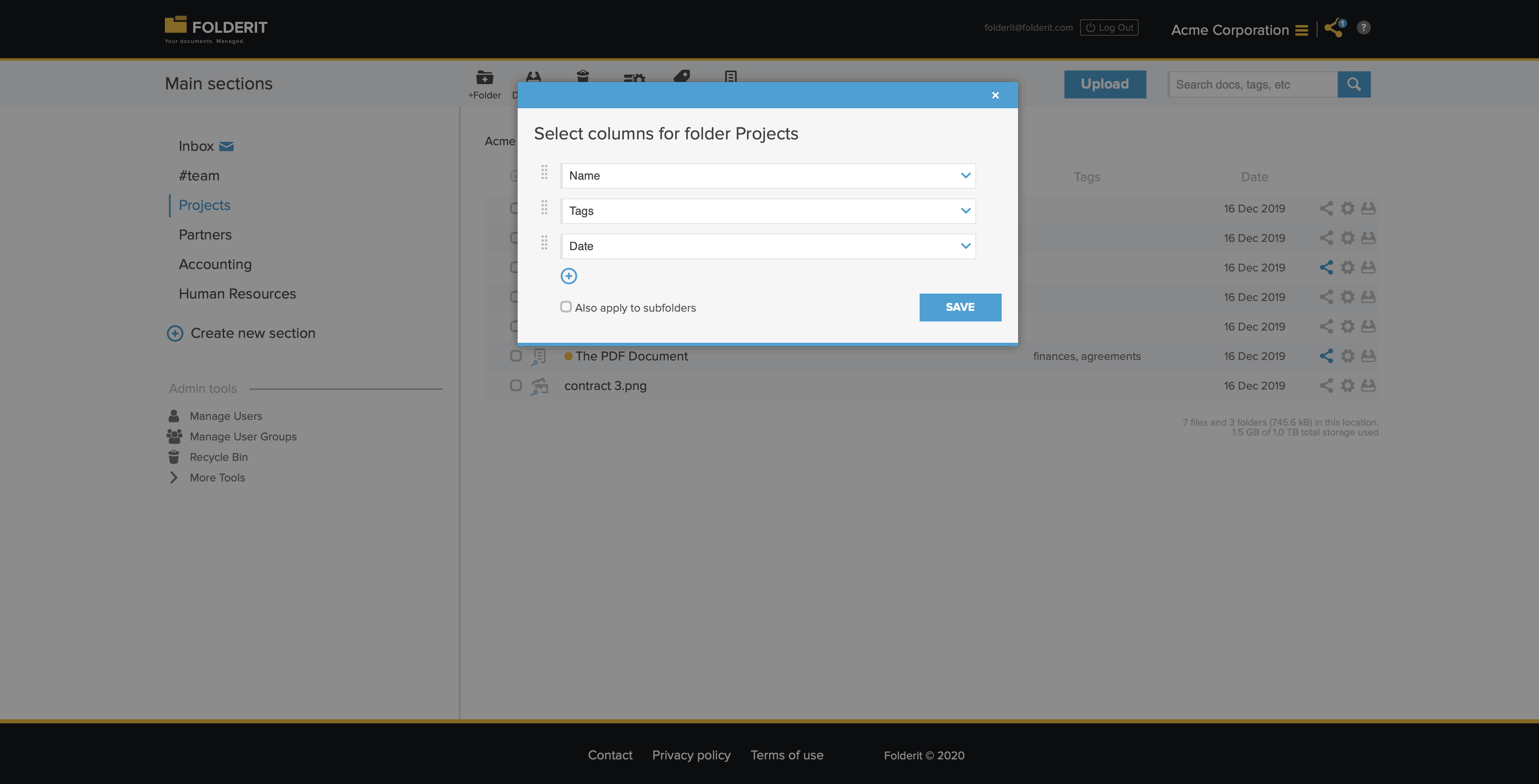Configuring Folder Views
Columns that by default display Name, Tags and Date information in the folder list view can be configured to display any metadata (including your own custom fields) that you choose. You can also display more than 3 columns. You can switch between sorting A-Z / Z-A when clicking on the ‘Name’ column label and by oldest / newest documents first when clicking on the ‘Date’ column label.
These (underlined in red) are the columns that you can customize. Click on ‘Columns’ in the toolbar to start configuring.
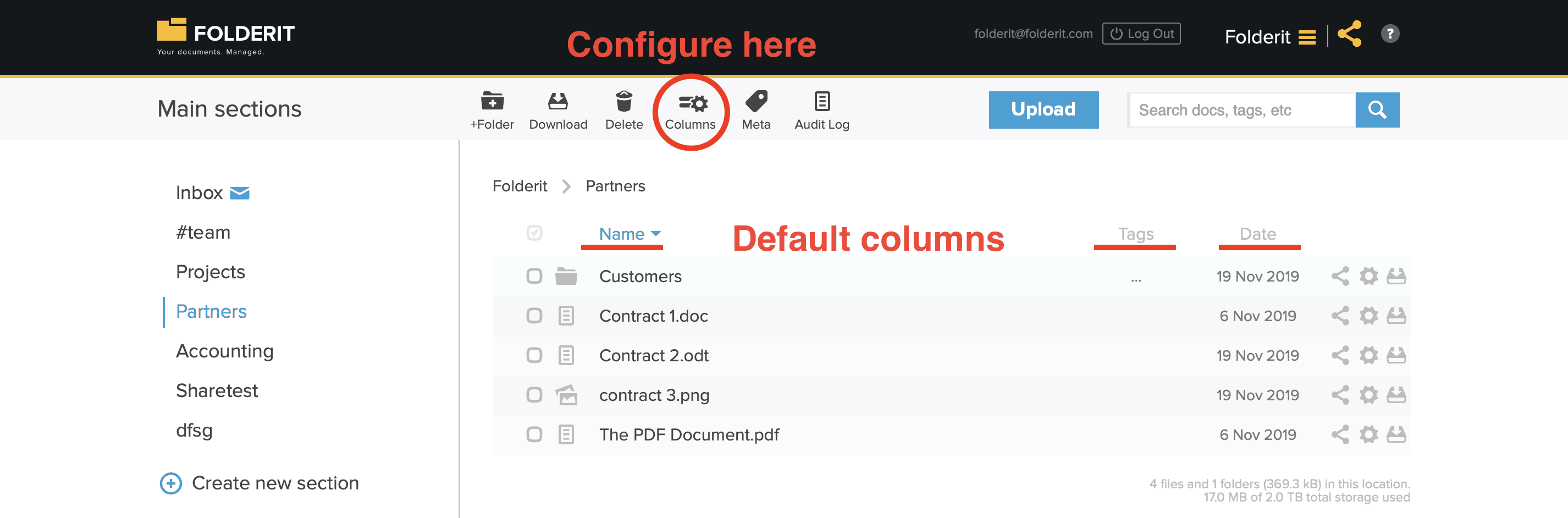
The following is the modal window that appears if you click on ‘Columns’ button. This allows you to select other metadata to be shown instead of the default Name, Tags and Date data and add more columns with the Plus icon. For example, you can choose to display file size and retention period there! And any of your own custom metadata fields that you have created.
If you want to apply the same column-template to sub-folders as well, just tick the checkbox!