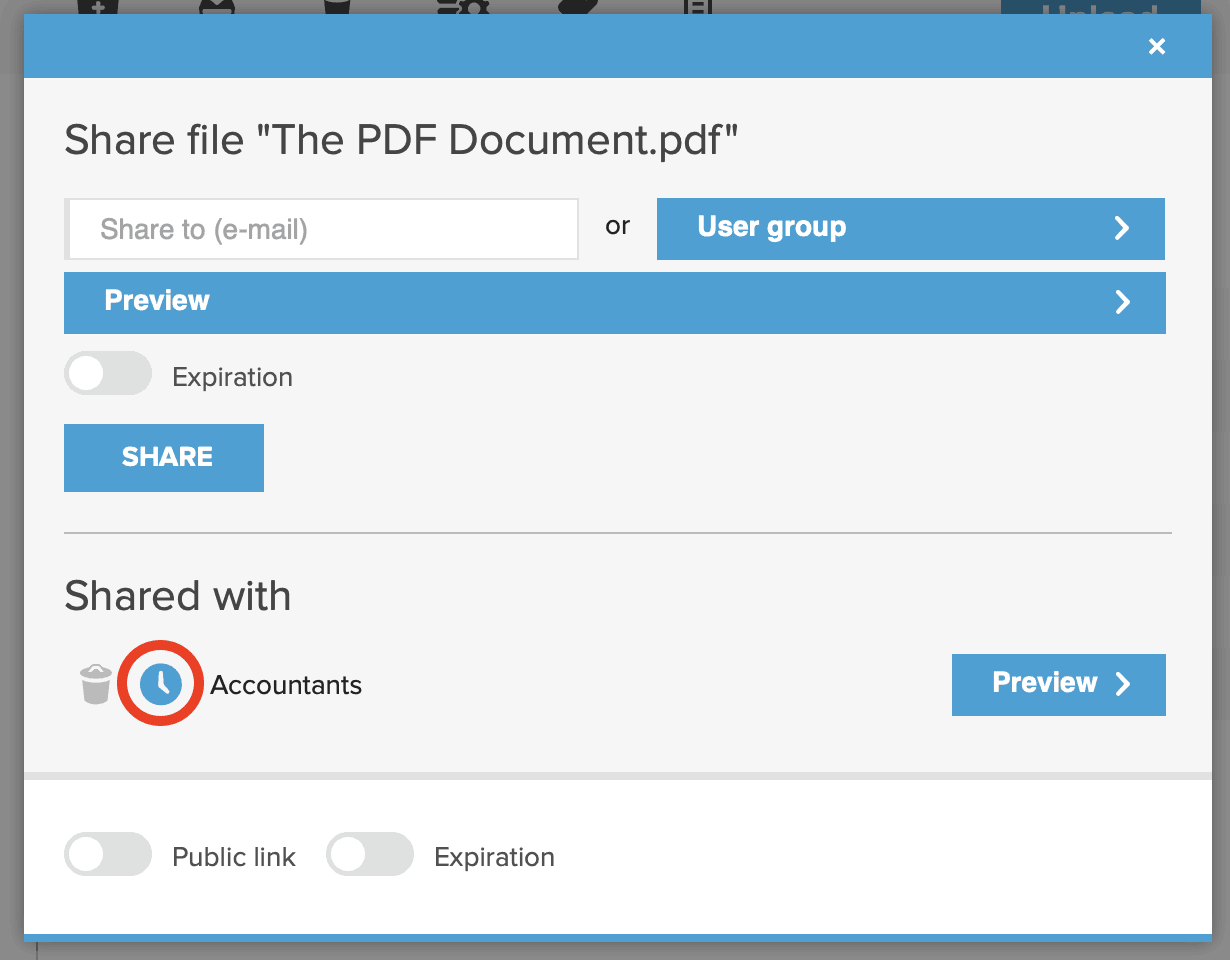Search knowledge base
Setting Automatic Access Expiration
On every resource level (a file, a folder, a section or the whole account level) and with whichever permissions (previewer, viewer, editor), you can set the users’ access to expire at the time of cours choosing.
Just start sharing a resource by clicking on the Sharing icon and the share window appears. Choose whom to share to and toggle on ‘Expiration’.
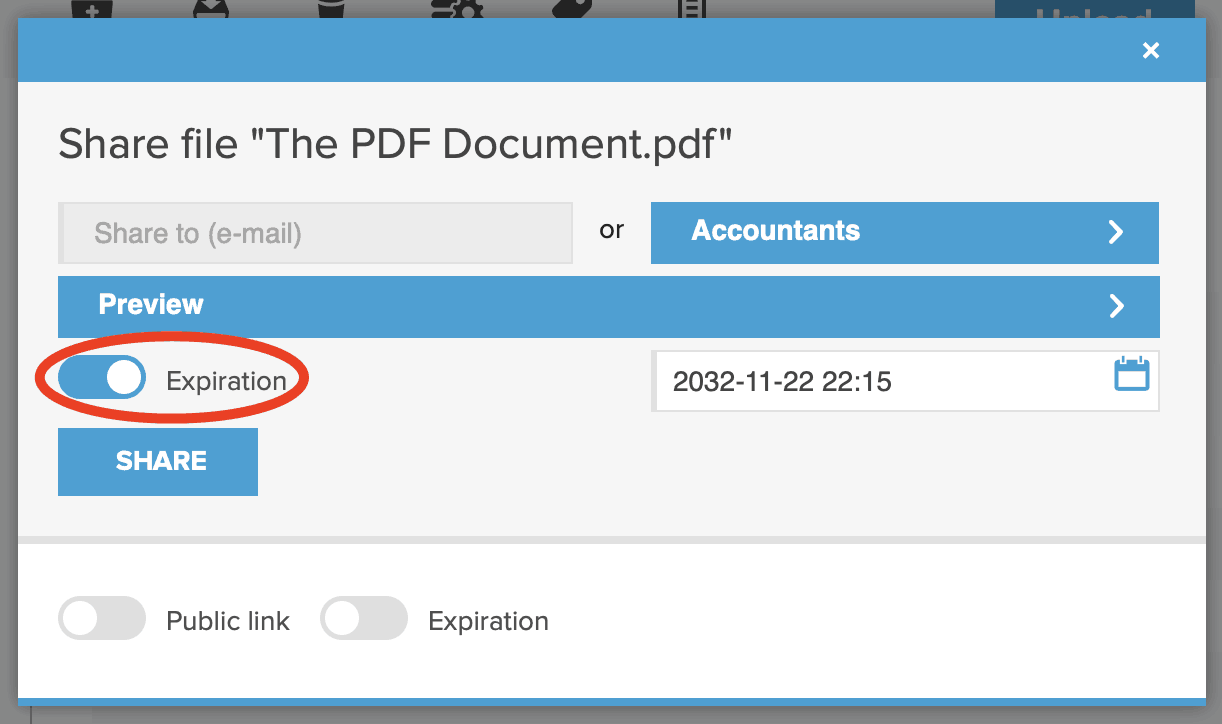
Choose a date and time and click ‘Share’.
To modify an exisiting expiration, open the sharing window again and click on the blue clock icon next to a person or a group name to modify the time, or click ‘Clear’ in the calendar view to remove the access expiration from that person or group.