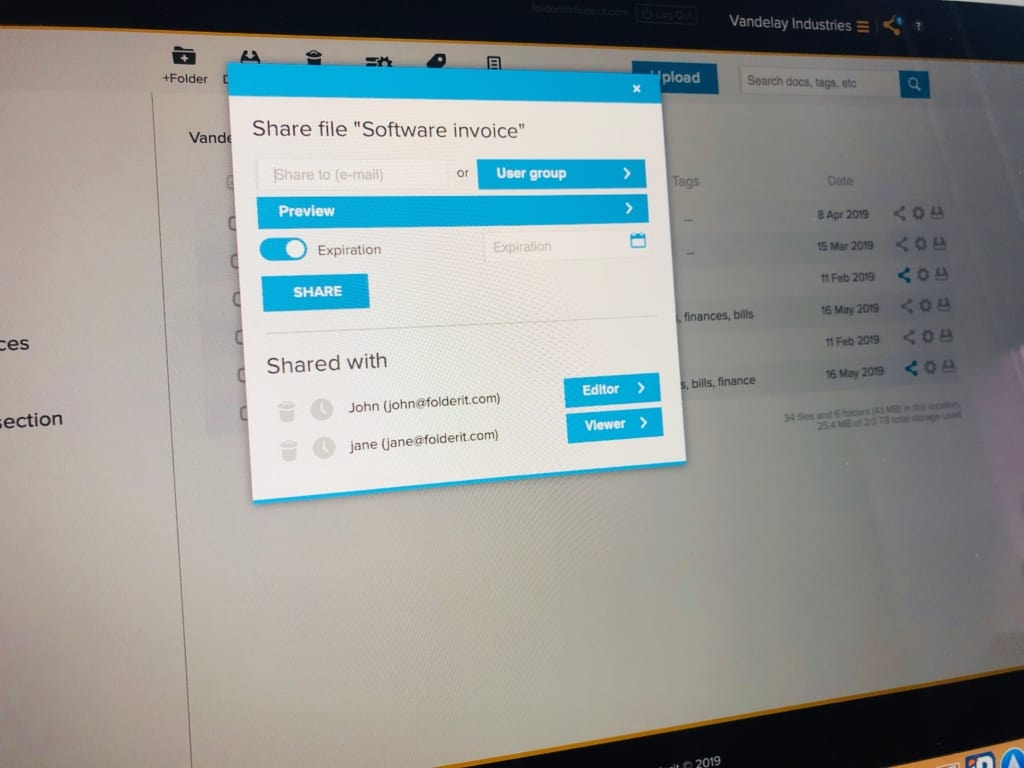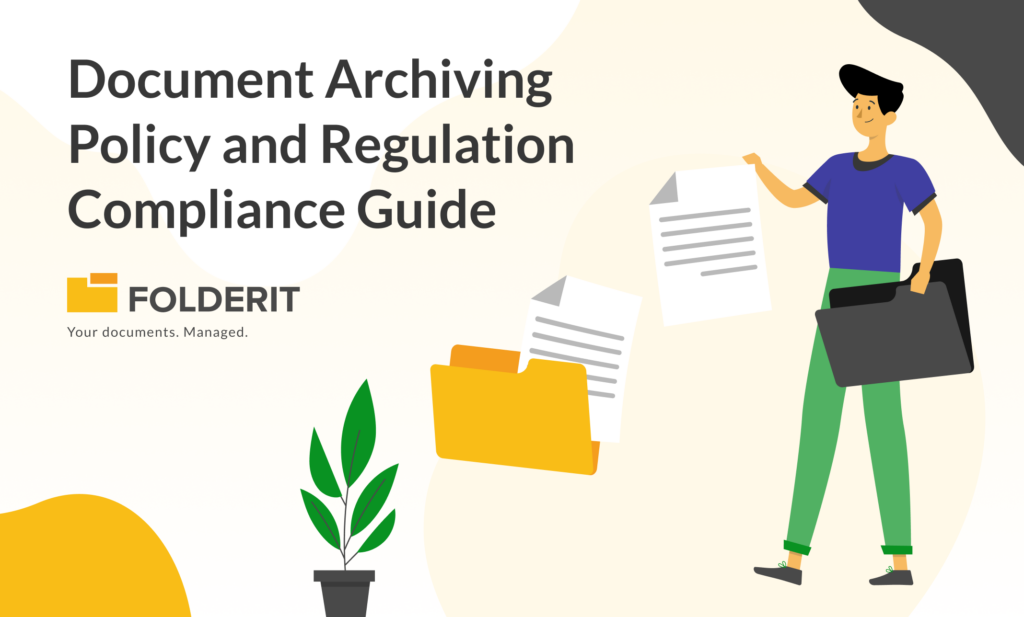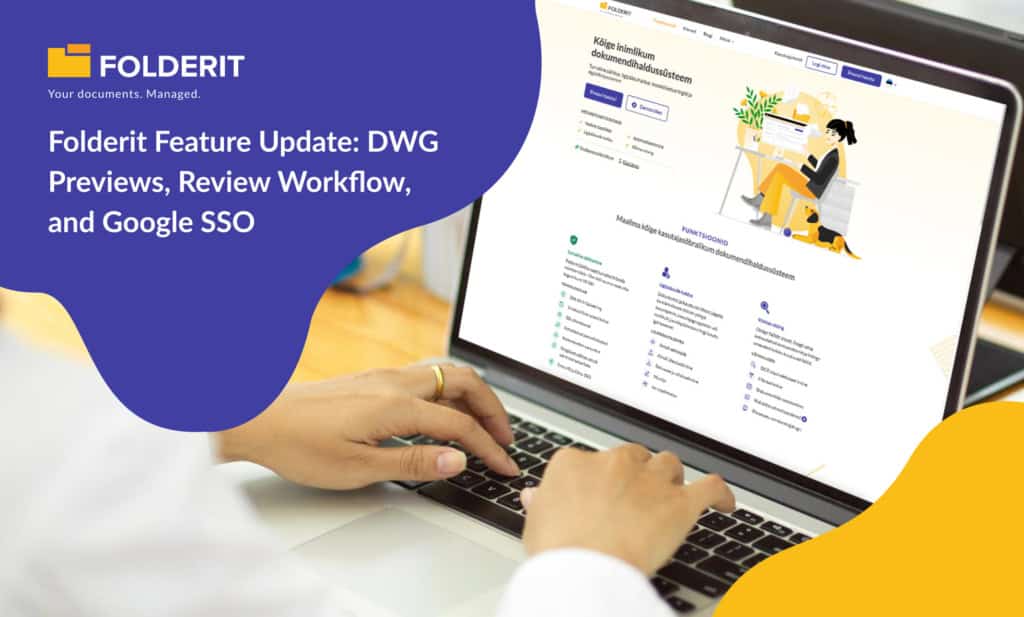An update to Folderit DMS is now live and includes three new functions: setting expiration date to your sharing, Folder-level metadata templating and ability to change the default columns in the file list view.
Set Expiration Date to Sharing
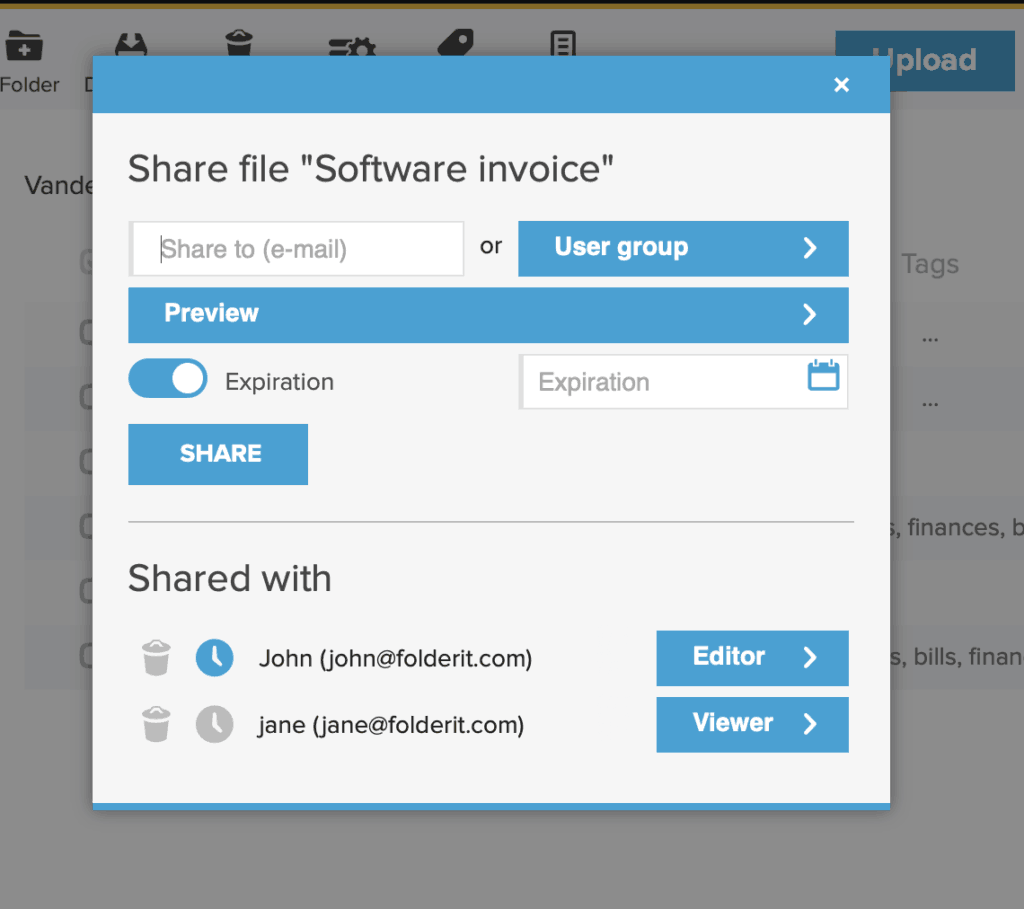
You probably mostly need to give someone access to your files/folders/sections or accounts until you just want to end the collaboration. Doing it manually. But sometimes you already know the length of your collaboration with a person or a group berforehand. Wouldn’t it be comfortable (and secure!) to set an end date to a sharing right away? Well, now you can!
When sharing any resource you can now set an expiration date. Switch ‘Expiration’ toggle on and choose a time when the sharing should be stopped. A blue clock icon in front of the person/group name means an expiration is active (click on it to change the date); grey icon indicates there are no active expiration dates attached to the sharing.
Add the Same Custom Metadata Fields to All files in a Folder
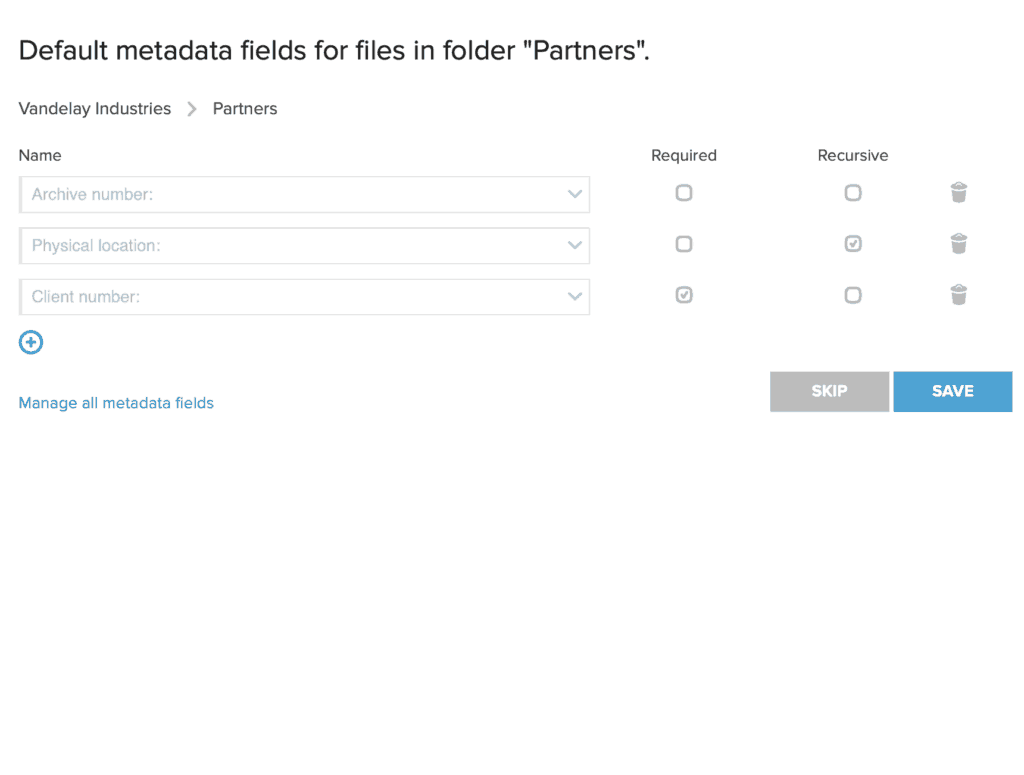
You have always had the ability to add your own custom metadata fields to any file in Folderit DMS. But if you needed to have the same metadata field(s) for ALL files under a particular folder, it would have been a bit tedious to recreate them over and over again for all tehe files.
Now you can define your own custom metadata fields on folder (or Section) level! Those metadata fields will then show up for all the files in this folder — and you can actully extend the same metadata template to be used for sub-folders of that folder too! Just check ‘Recursive’ next to the metadata field name to activate it. And you can also make any custom field mandatory to be filled in for files in the folder(s) you have the metadata templating turned on. Check ‘Required’ to make filling in a metadata field mandatory.
Customize the Columns in File List View
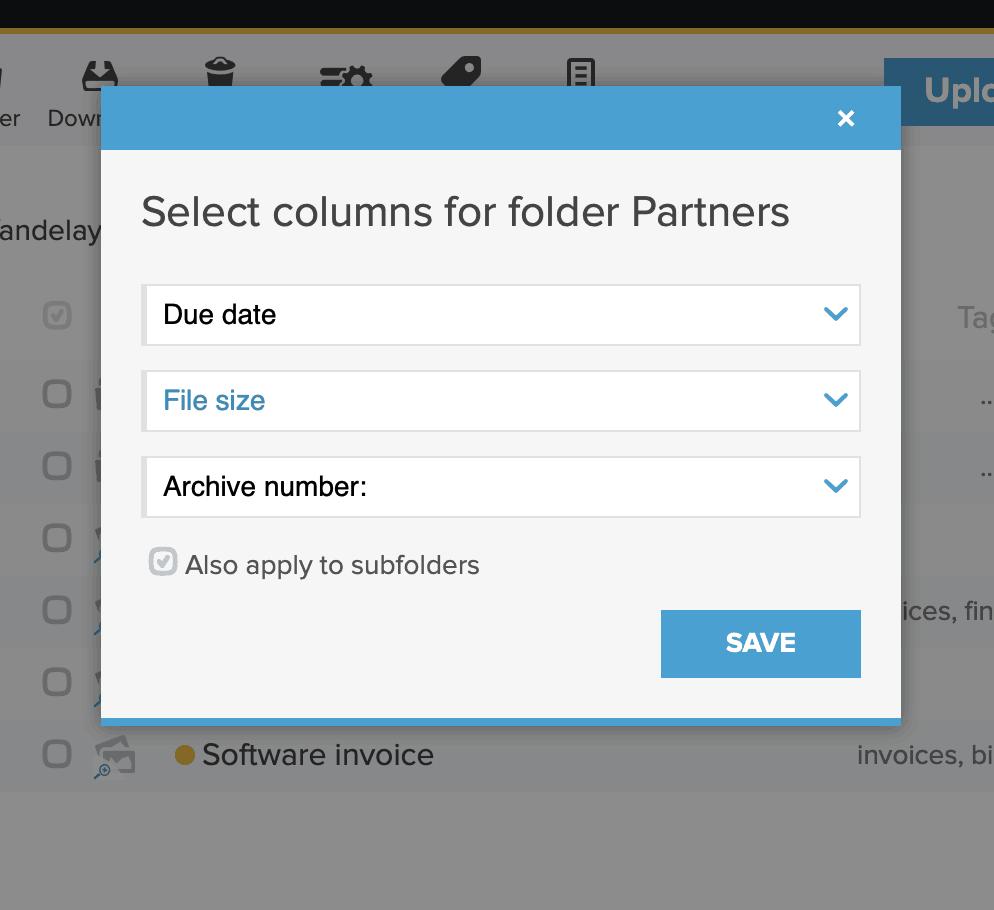
Have you ever felt the need to change the default Name, Tags & Date columns to something else? Well, now you can!
In fact, you can now customize the columns in the list view to display default or your own custom metadata!
You can choose any of the three columns (Name, Tags, Date) to display other default metadata like Due Date, Document ID, Signers and File Size. But if you have added your own custom metadata fields, you can use those too! For example, if you want to see Invoice Number, Customer Name or anything else right in the file list, just add those custom metadata fields on a file or folder level and you can easily choose to display those! And, you can have the same cloumn settings be applied to all its sub-folders as well.
We hope you like this free-for-all-plans update and please contact us with any comments or questions about it!