Search knowledge base
Recycle Bin
Recycle Bin is part of Admin Tools, which means it is only accessible to your account’s administrators.
Every file, folder or Main Section you or any of your collaborator deletes will not be permanently deleted at first but moved to the Recycle Bin. You have 30 days to restore them from the Recycle Bin before they are automatically deleted from there.
Restoring file/folder/section from Recycle Bin:
- Log in with account administrator’s user
- Click on the Recycle Bin in Admin tools
- Click on the Restore icon (circular arrow) on the right side of a resource you want to restore
- Pick a location to where you want to restore the resources. By default its last location is displayed unless the location does not exist any more.
- Click on Restore
To permanently delete resources from Recycle Bin:
- Log in with account administrator’s user
- Click on the ‘Recycle Bin’ in Admin tools
- Click on the right side Trash Bin icon next to a resource to permanently delete it OR select multiple resources with checkboxes and click on ‘Delete’ button on the toolbar.
To empty the whole Recycle Bin at once, permanently removing all its content, click on the ‘Empty Bin’ button on the toolbar.
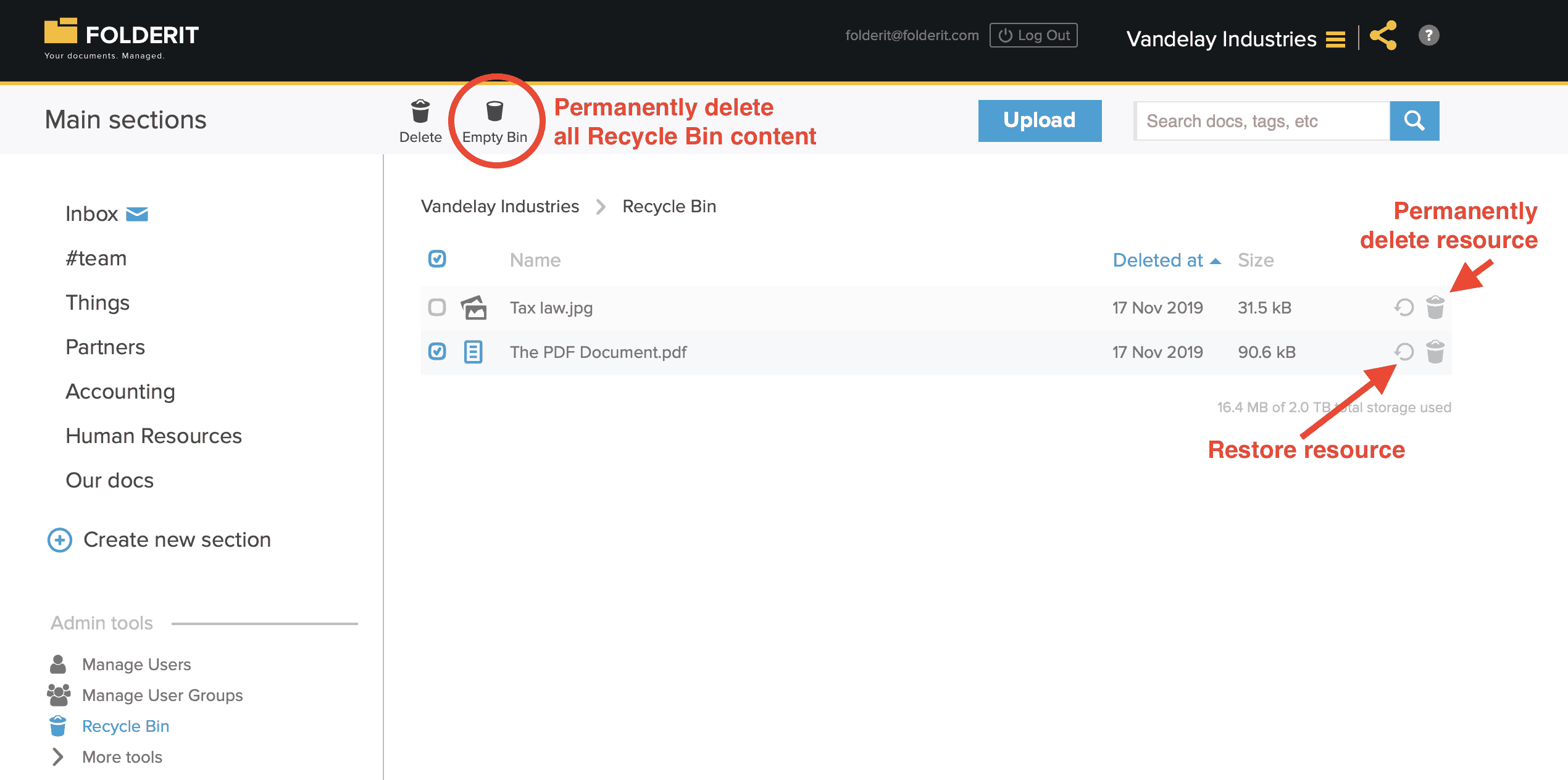
Overview of how the Recycle Bin works in Folderit: