Document Approval Workflow
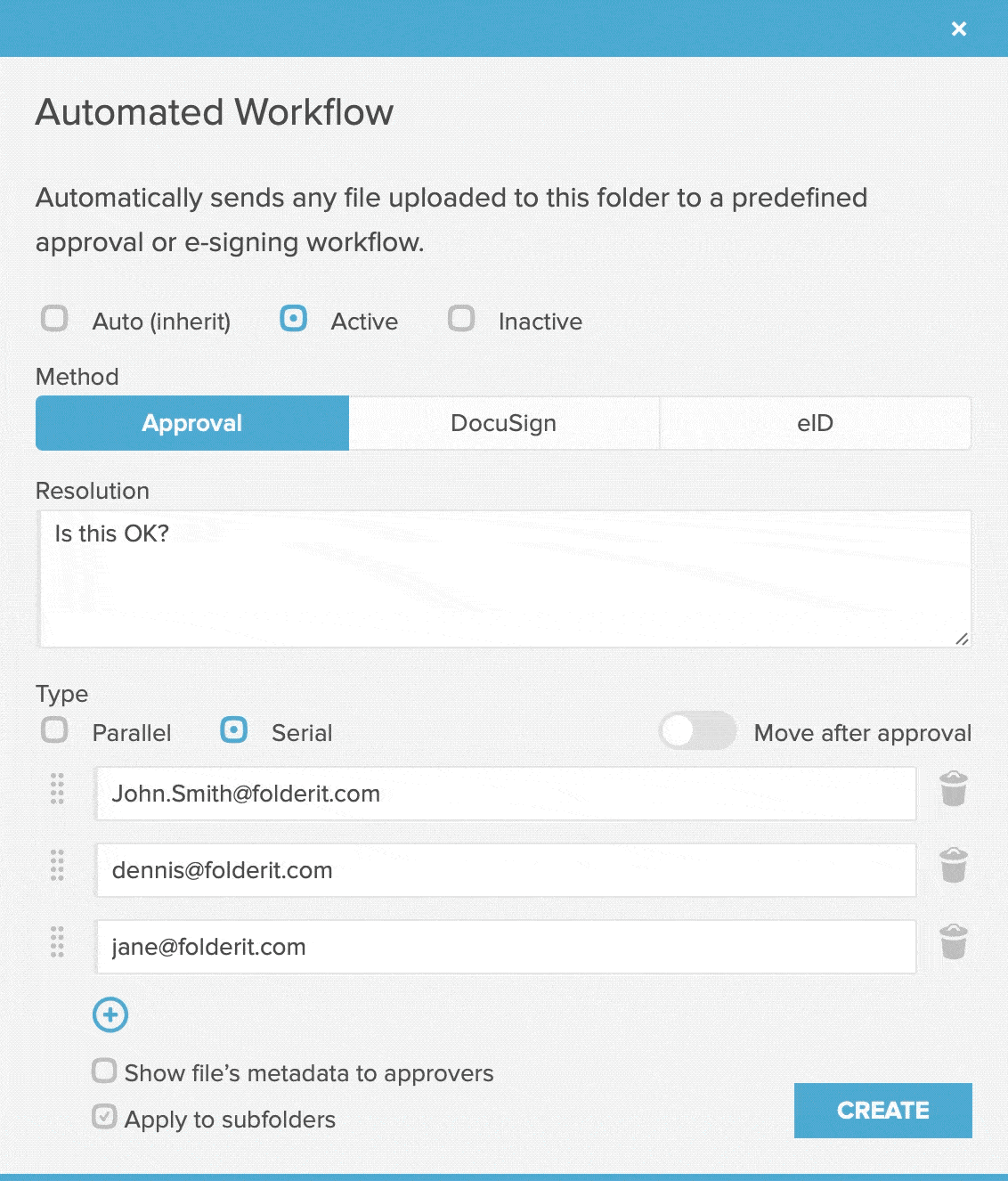
Do you need to get approvals to a document before your next steps? Do you need to get invoices approved prior to payment or some vacation applications approved or company rules agreed by all employees? Use the approval workflow!
There are two options for sending documents for approval in Folderit:
You can do it manually file-by-file (described below) or you can create folder-level AUTOMATED APPROVAL WORKFLOWS (click here!).
To start an approval workflow for a specific single file:
- Click on the file you want to send for approval (to get to the details view)
- Click on the blue ‘Start Approval Workflow’ button on the right side
- Write an optional resolution that you want approvers’ decision on, i.e. ‘Shall we pay this invoice?’
- Choose between ‘Serial’ and ‘Parallel’ approval processes:
Serial — approvers will receive the invitation one-by-one, in the order you add them. The approver next in line will only receive the invitation to approve the document once the previous person has approved it. If the previous person rejects the document or does not answer, the document workflow will not move ahead.
Parallel — all approvers you add will be sent the invitation to approve at the same time. - Input an email (user name) of someone who has Folderit user and click ‘Invite’
- Continue adding persons who need to approve this document
- Toggle on ‘Move after approval‘ if you want to automatically route the document to another folder after it has received all approvals. Choose a folder. (Optional)
You can change the resolution text until the first person approves or rejects the document. Then it will be locked down for changes.
After a person has either approved or rejected the document you can see their decision, date/time and optional comment they could have left. Click the blue ‘View approval workflow’ button to see the current state of approvals. You will also be notified via email for approvals.
- Yellow dot in front of the invited approver marks the invitation to approve has been sent but no decision has been made by the person.
- Yellow circle shows the invitation has not been yet sent, because the previous approver has not given their agreement to the document (can only be seen in Serial mode).
- Red dot means the person has rejected the document.
- Green dot means the person has approved the document.