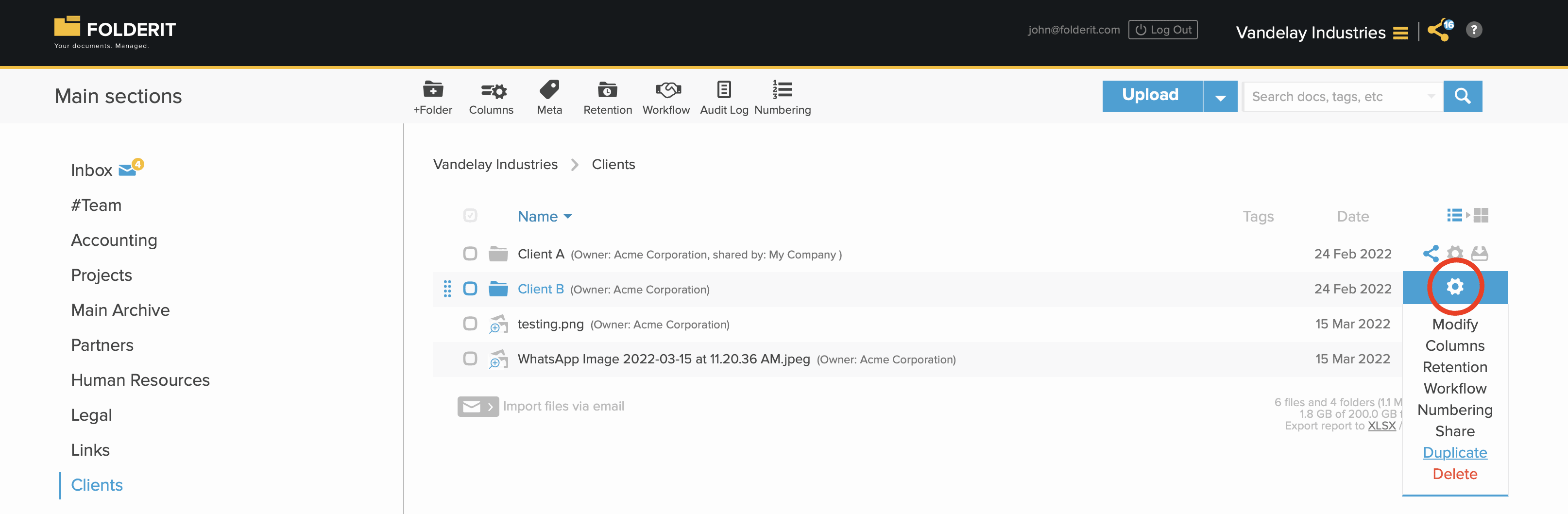Duplicating
You can duplicate any file or folder (including all sub-folders) in Folderit, which is especially useful for creating templates or replicating standardized folder structures across departments or projects. During duplication, you can choose to carry over metadata (custom fields and values), tags, related item links, sharing permissions, reminders, workflow resolutions (like approvals or acknowledgements), and the full workflow configuration. This flexibility ensures that you can reuse document structures exactly as needed, without unnecessary reconfiguration.
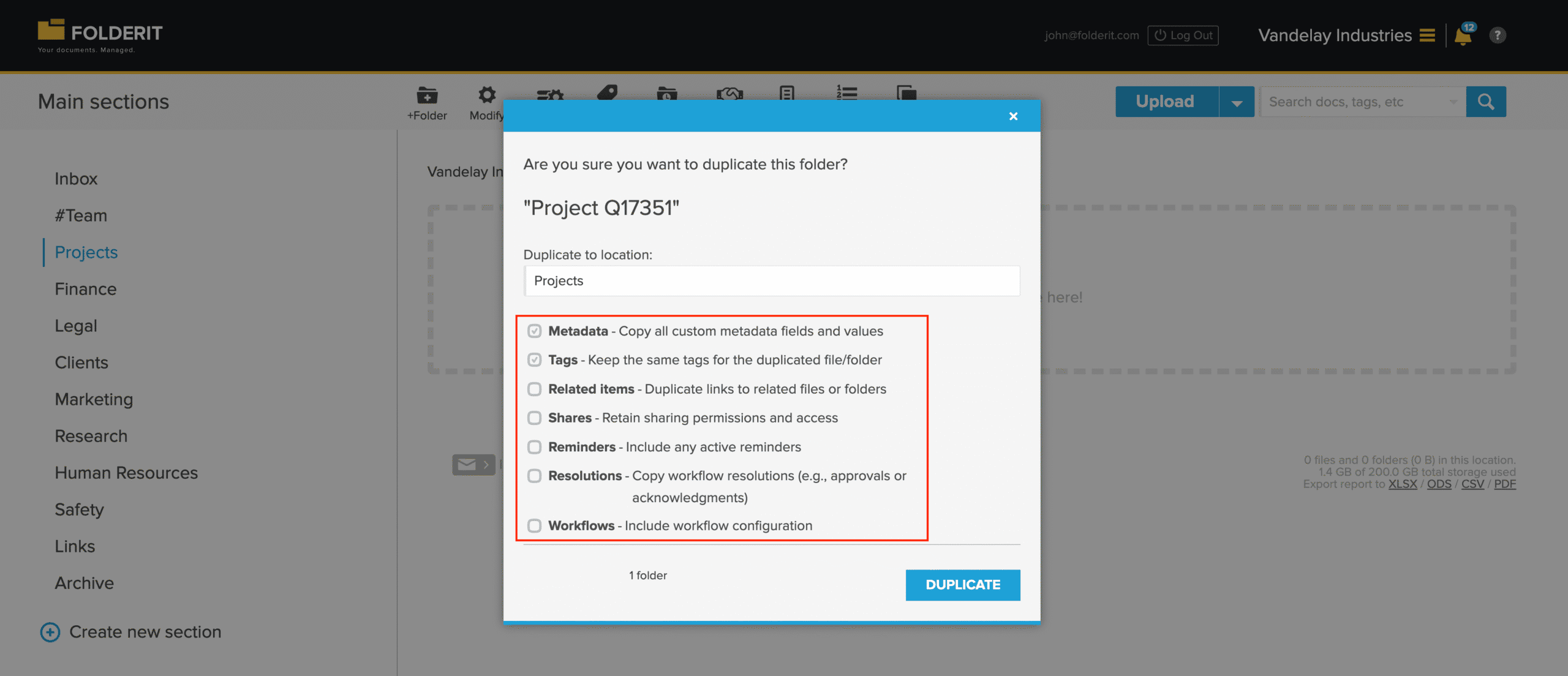
Duplicating Files
For file duplication, you can choose between three options:
1. Select the file(s) in the list view with check-mark and choose ‘DUPLICATE’ from the toolbar. It can also be a mix of files and folders.
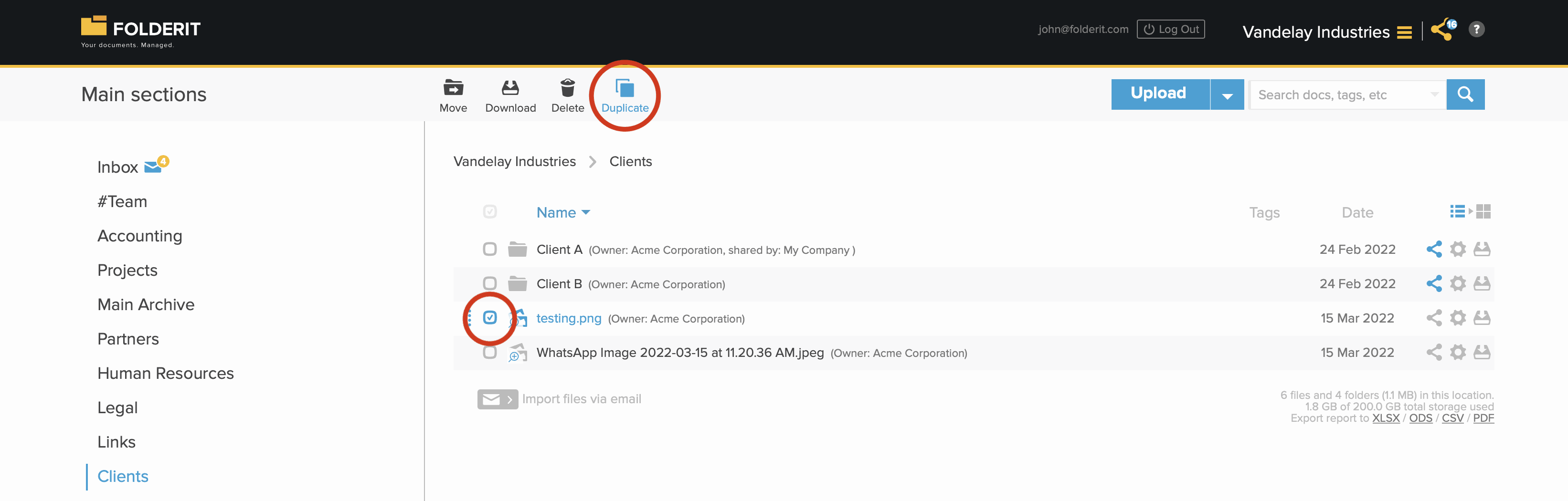
2. Click on the file’s settings (gear) icon in list view and choose ‘DUPLICATE’.
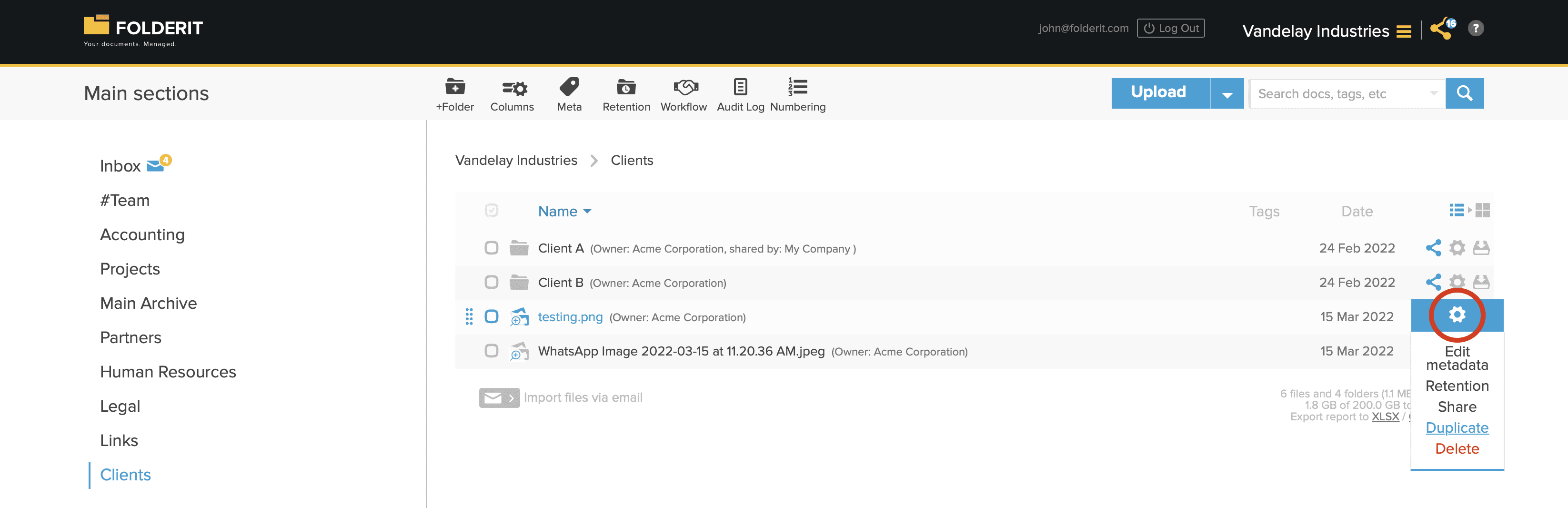
3. Click on the file to get to the file’s detail view and choose ‘DUPLICATE’ from the toolbar.
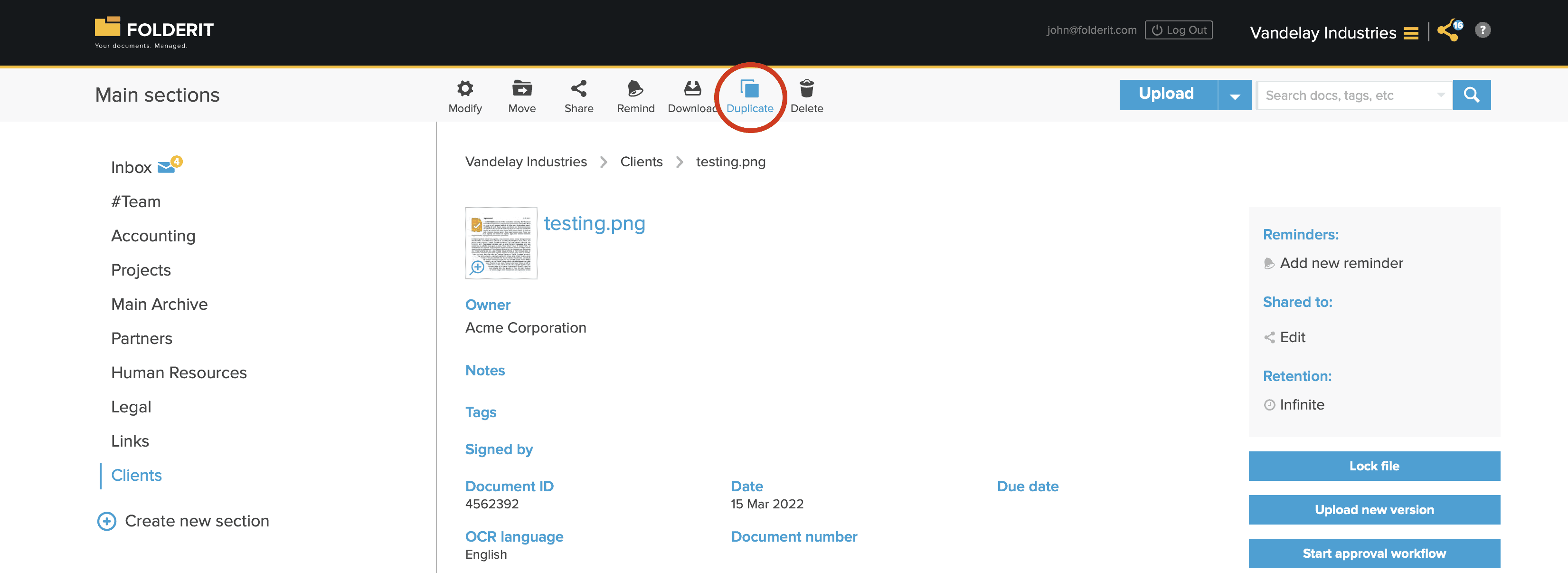
Duplicating Folders
To duplicate a folder with everything in it — either an empty folder structure or with files, you have two options:
1. Select the folder(s) with check-marks and choose ‘DUPLICATE’ from the toolbar.
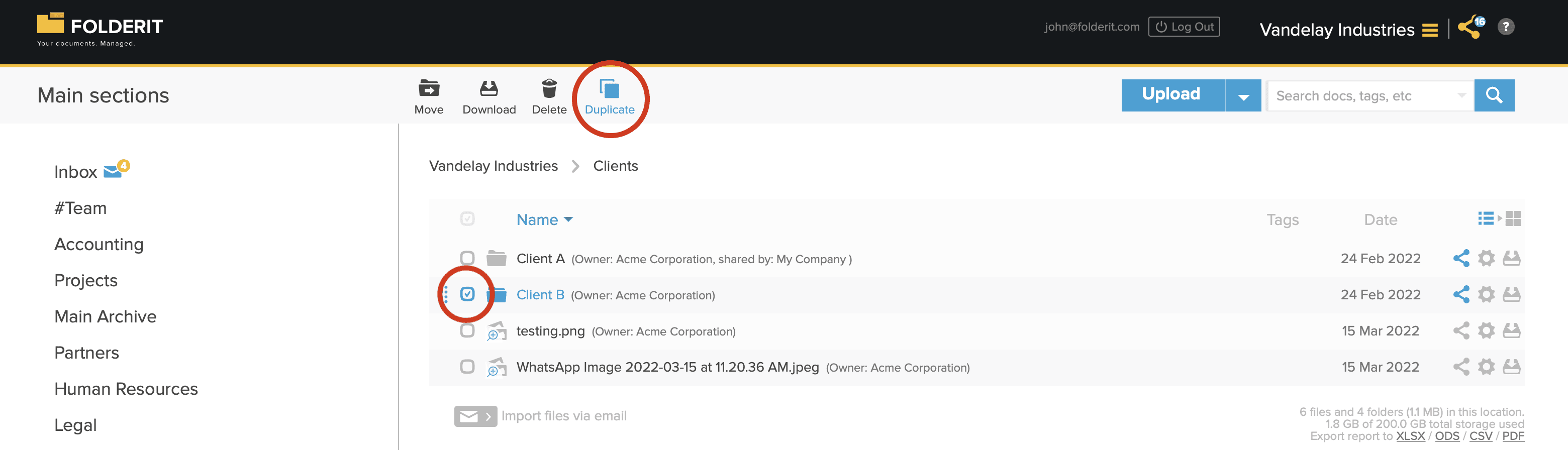
2. Click on folder’s Settings (gear) icon and choose ‘DUPLICATE’ from the dropdown list.