Document Numbering
If you need to assign a customized numbering scheme to documents in any folder or account, set up automated file numbering for document control! You will find a video tutorial at the end of the article. Numbering is available in Medium and Tailor plans.
To do that, go to the folder where you need that numbering automation (or to the parent folder of sub-folders that you want affected by the same automation). Click on ‘Numbering’ on the toolbar.

The document numbering automation modal will appear.
Click on ‘Activate’ to see the following fields:
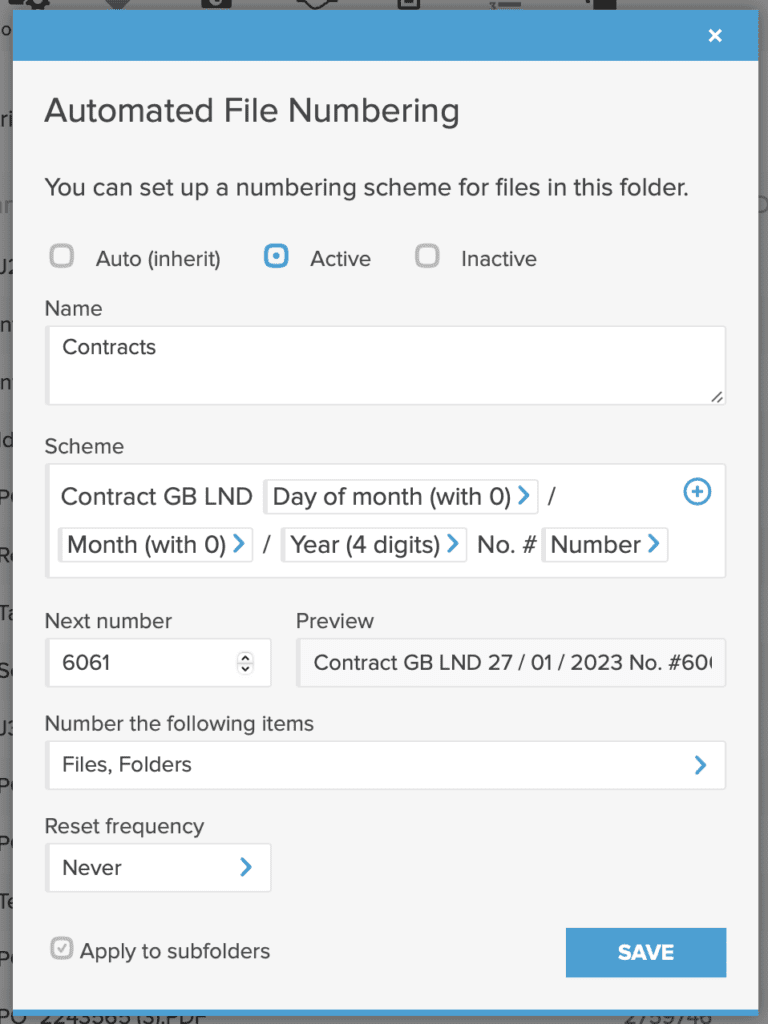
- Name — the name or description of the scheme for your (team’s) reference.
- Scheme — Allows you to input text and use dynamic elements like date, time and of course the Number element, which increases one by one for each uploaded document.
- Next number — the number from which the numbering automation will start. It is 1 by default but can be anything else too.
- Number the following items — This allows you to multi-select all the types of resources that should be treated as equal and numbered based on your setup. So you can apply the numbering to files, links and also folders. For example, when you consider a sub-folder with all its files a single complete document.
- Reset frequency — if you need the number counter to reset after a certain time, this is where you can set it up. For example, if you want the first document on January 1 to have the umber 1 again, then set restart to choose Month: January and Day: 1.
- Apply to sub-folders — if you want the same numbering automation to affect lower level folders of this parent folder too, then you can enable it here.
The document number that is now added to any document someone uploads to this folder (or its sub-folders) will be visible as part of the document’s metadata in detail view (when you click on the file).
If you prefer to see the document number in the list view as well, then customize the list view columns to start displaying this number. For that, click on ‘Columns’ in the toolbar, then the blue Plus icon to add another column and search for ‘Document number’ field.
The results will look similar to this:
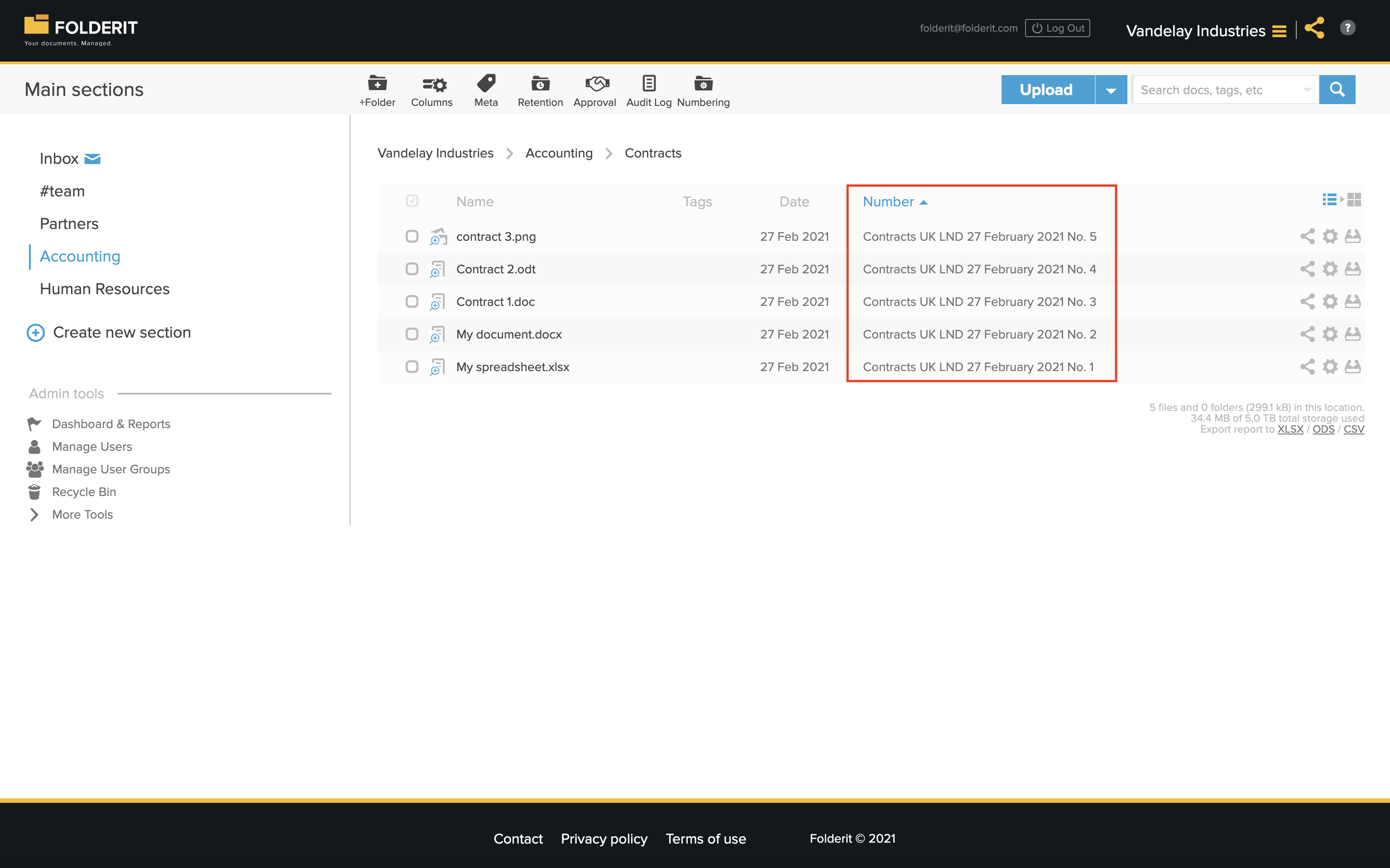
To see all numbering schemes and document registry, account Administrators can use the ‘Admin Tools > Numbering’ view. This lists all the numbering schemes under that account. Clicking on any of them lists all files under that numbering scheme.
In ‘Search > Advanced Search’ you will see a separate ‘Number:’ field to search by document number.