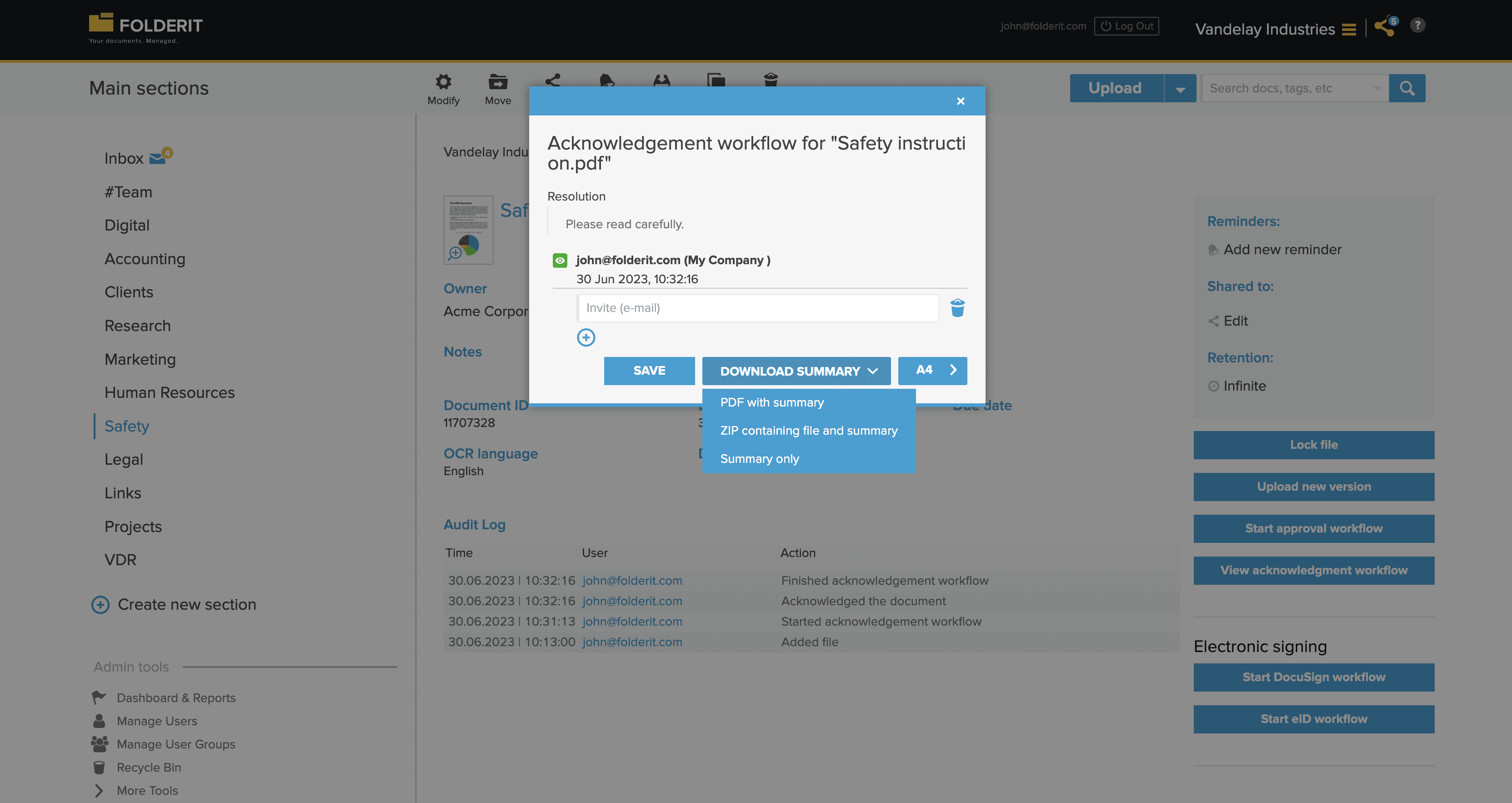Acknowledgement Workflows
Every document in the system can be sent to other users for their acknowledgement. This is perfect to distribute documents like safety instructions that need to be read and acknowledged by specific people and must leave an auditable log for ISO compliance or otherwise.
The invitees will receive an email notification but they can also see the request on their Folderit dashboard among approval and e-sign requests if they have any. They can then preview or download the document and click ‘Acknowledged’ button to indicate their acknowledgement.
An acknowledgement workflow can be initiated for a single document, or an entire folder can be set to automatically trigger the predefined workflow whenever a document, or a new version of it, is added.
Setting up Automated Acknowledgement Workflow in a Folder
Click on a folder and choose WORKFLOW from its toolbar. A modal will open with workflow setup.
Choose ACTIVE and then ACKNOWLEDGEMENT as the method. Fill in the RESOLUTION field if needed — this info will be displayed to the invitees when they are in the acknowledgement view, so this can be an instruction. Insert the email addresses of the users you want to invite to the workflow to get their acknowledgements. Put one address on each line and click on the blue plus icon to add more address slots or user groups into the workflow. Click CREATE to start the automation.
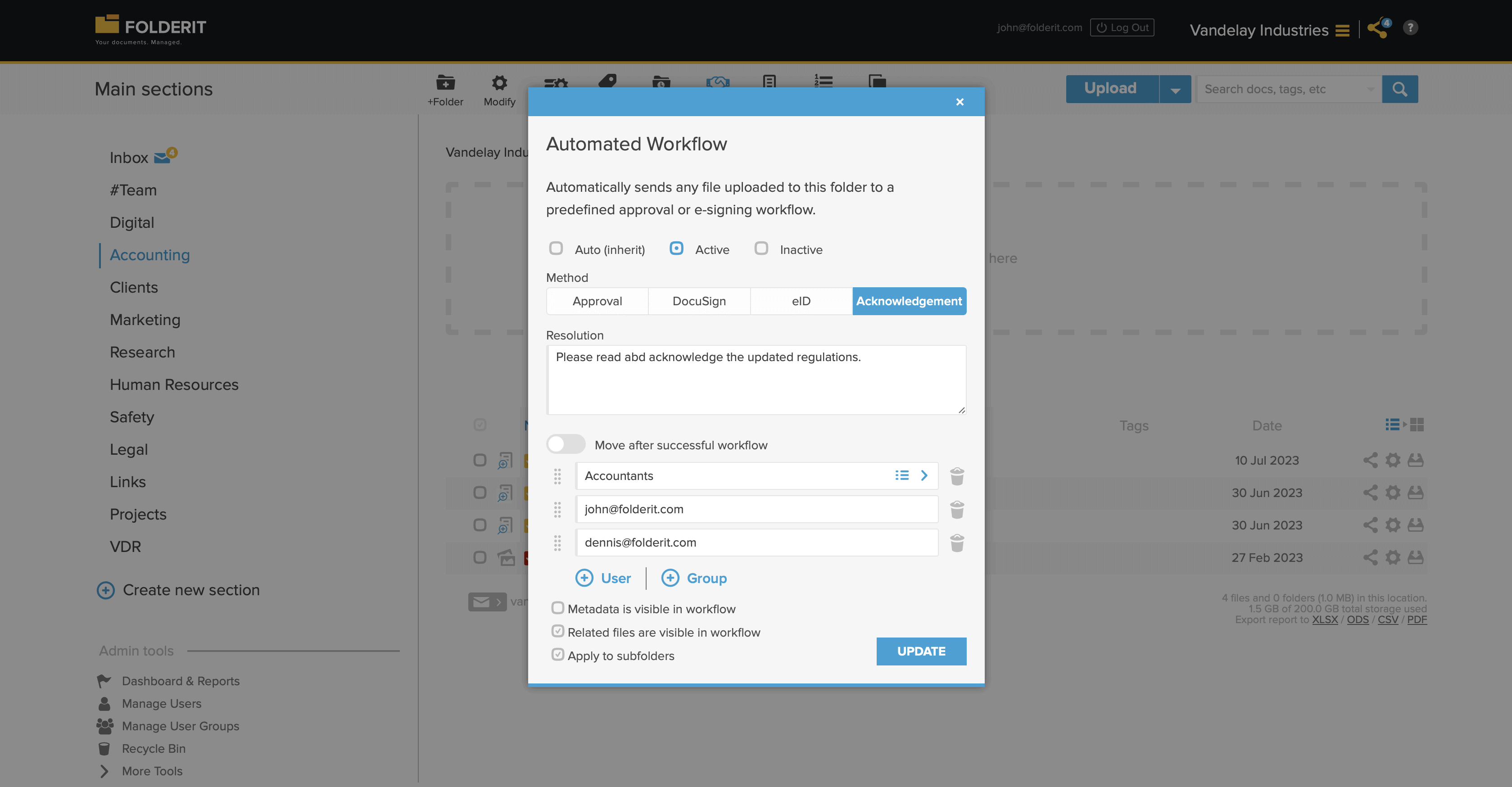
Starting Acknowledgement Workflow for an Individual Document
Click on the document in the system and choose the blue START ACKNOWLEDGEMENT WORKFLOW from the right side column. Add the Resolution if needed and insert everyone’s e-mail addresses that need to be part of the workflow. One e-mail per slot, you can add slots by clicking on the blue plus icon. Click START to send the document out.
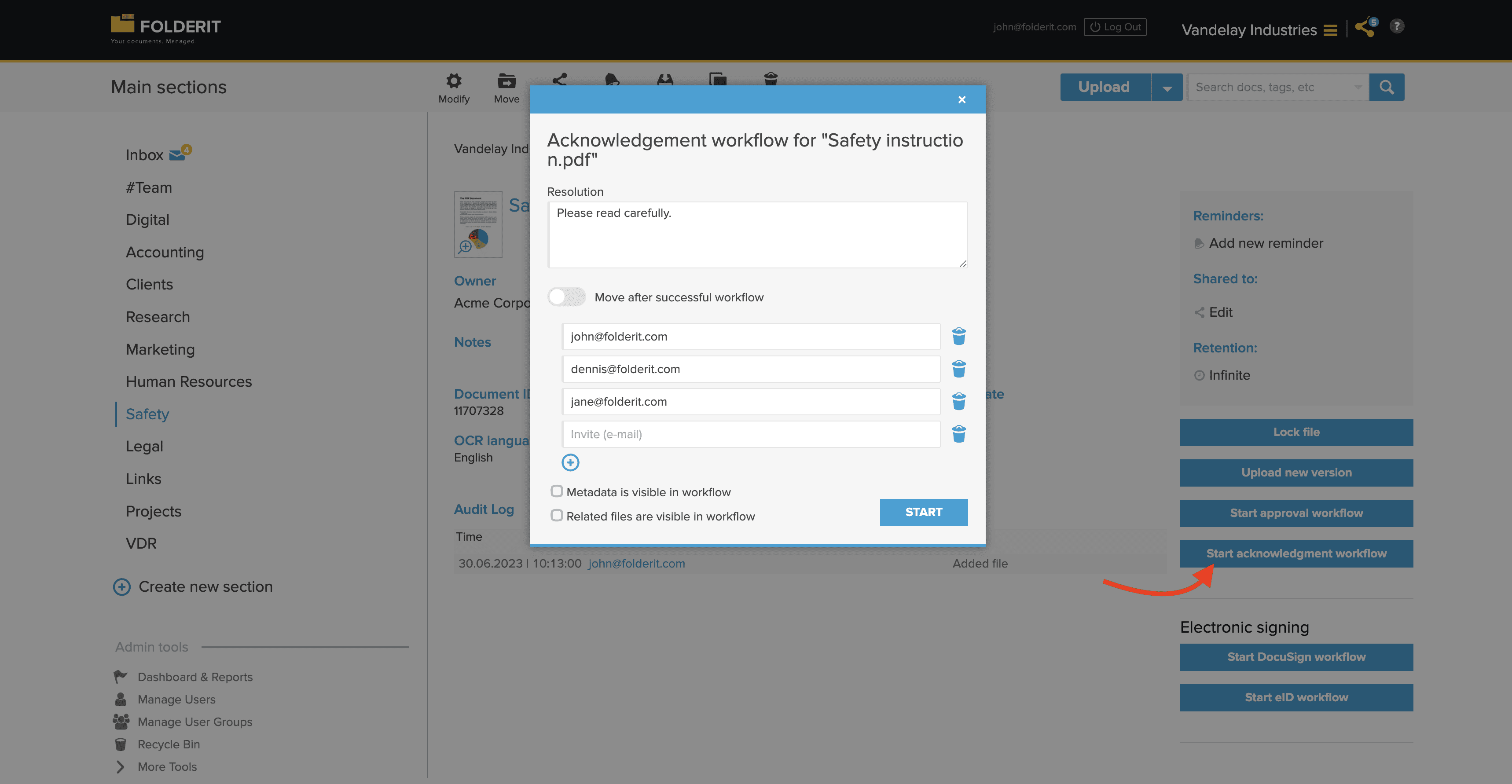
What Will the Invitee See?
First they will see email notification / invitation unless they have opted out in their Notification Settings.
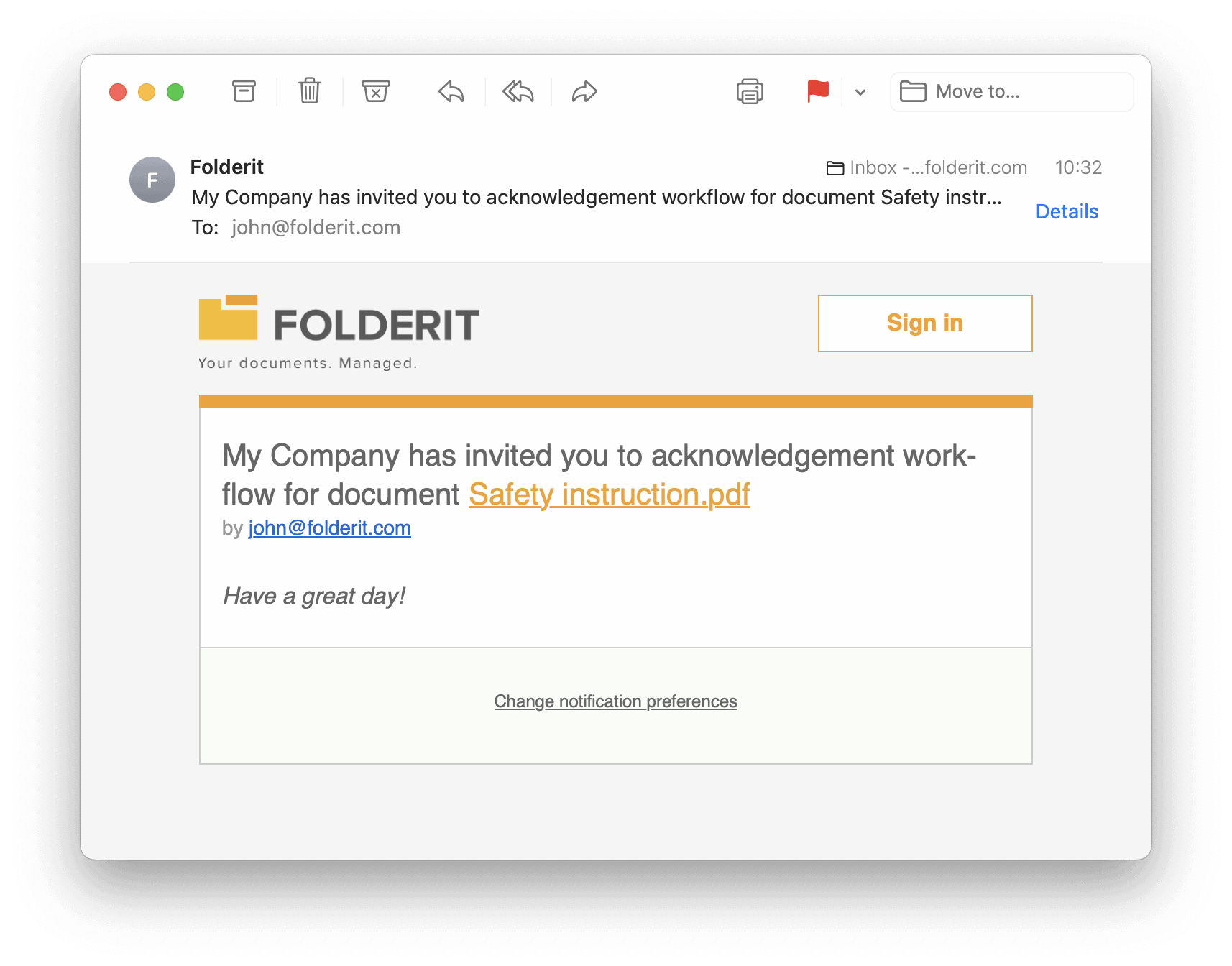
When they click on the document’s name they are taken to acknowledgement view in the system.
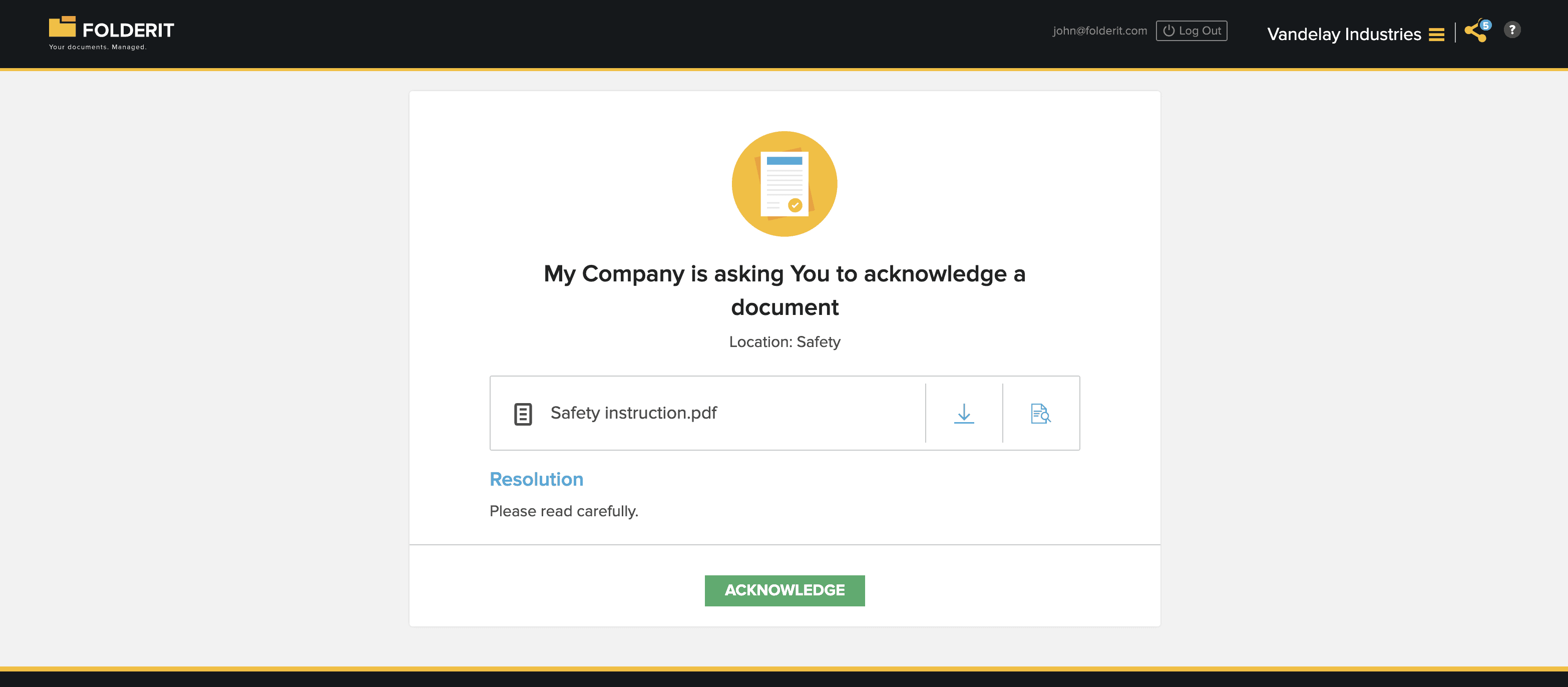
How to Track the Acknowledgement Workflow Progress
The status of the workflow is visible in the system for anyone who has access to the document in the system. It is displayed as an eye icon: yellow = workflow incomplete / green = workflow complete.
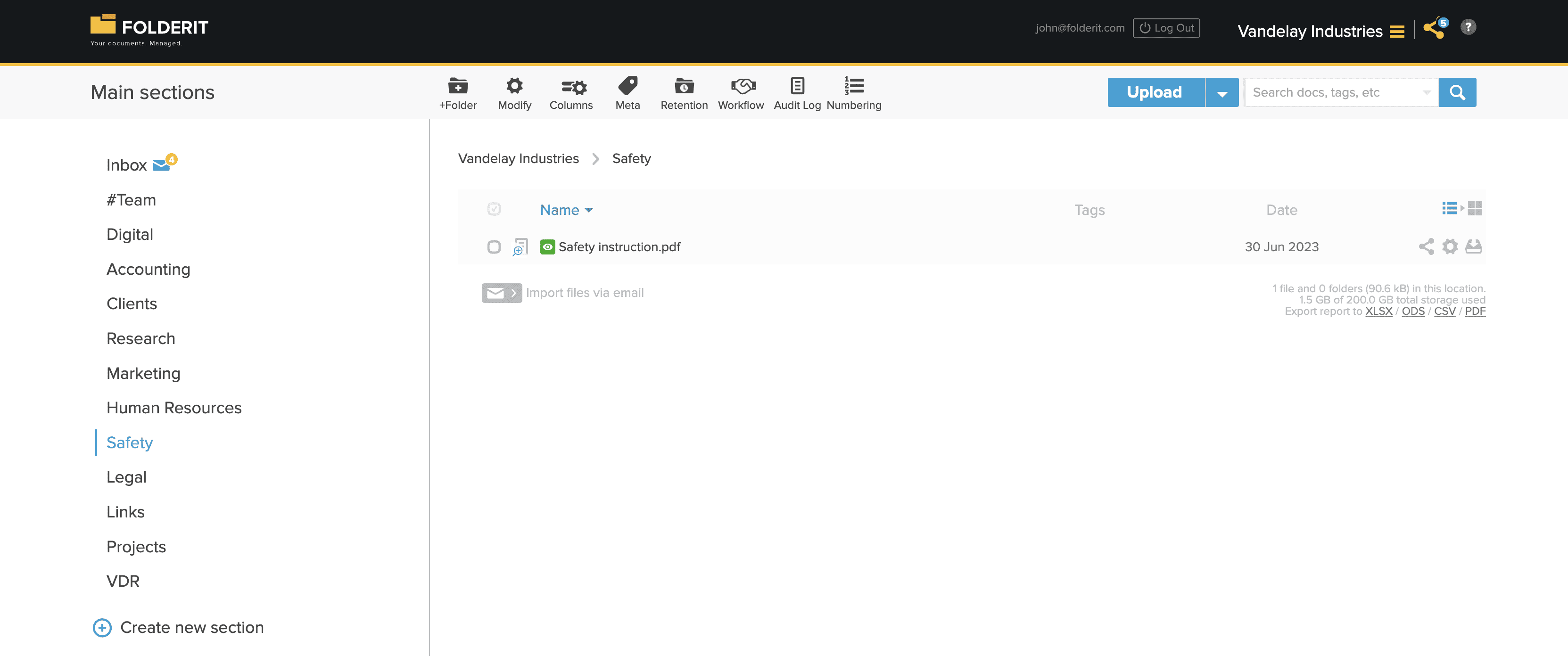
Clicking on the document and then VIEW ACKNOWLEDGEMENT WORKFLOW will show the progress details like who has been invited and who has already acknowledged the document. It also allows to download the document with added final page in it with everyone’s acknowledgements visible, or this summary as a separate file.