Search knowledge base
Setting Password / 2FA Policy
If you want to require your team to use more complex passwords, 2FA and set a time when your team members are forced to change their password then head to Password Policy settings. There you can do just that and specify the requirements even more precisely.
To view and use Password Policy settings, log in with your company’s Administrator user, click on ADMIN TOOLS > MANAGE USERS > PWD POLICY (a button on the toolbar). This is what you will see:
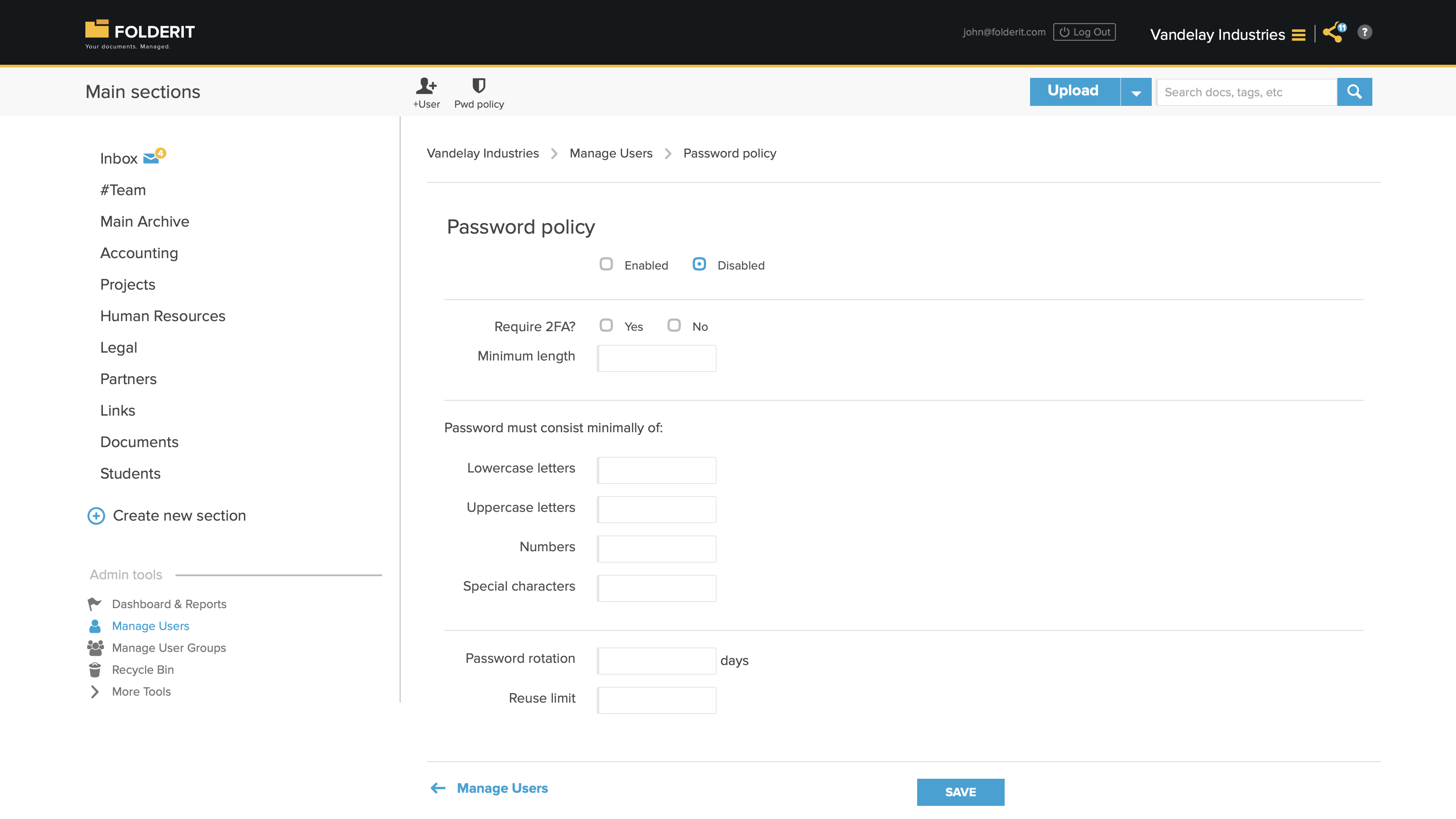
The changes you make will apply to all your Team members.
Here’s the description of the tools available:
- Enabled / Disabled — toggles the effect of the policy On and Off
- Require 2FA — the user will be required to set up and use Two-Factor Authentication to log in
- Minimum length — the required number of characters in passwords
- Lowercase letters — the required number of lowercase letters (a, b, c, d, …) in passwords
- Uppercase letters — the required number of uppercase letters (A, B, C, D, …) in passwords
- Numbers — the required number of digits (1, 2, 3, 4, …) in passwords
- Special characters — the required number of special characters (!, “, #, @, …) in passwords
- Password rotation — the number of days after password creation when password change is required
- Reuse limit — the number of previously used passwords by any given user that system remembers and prevents reusing of